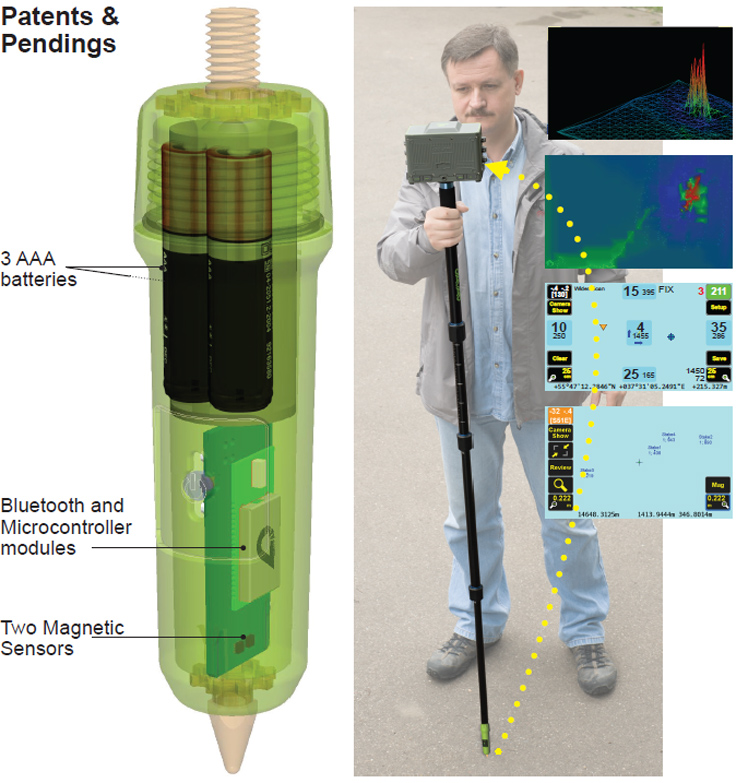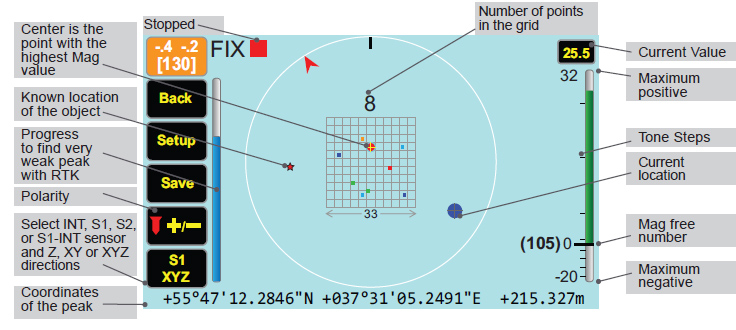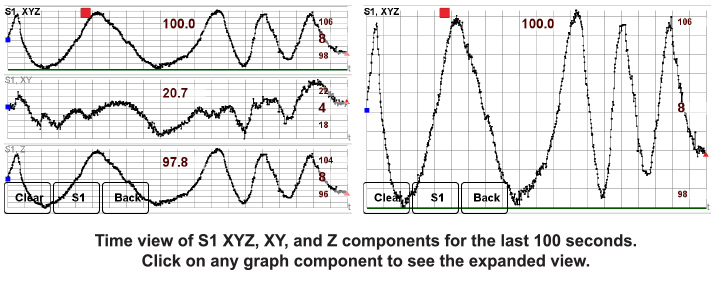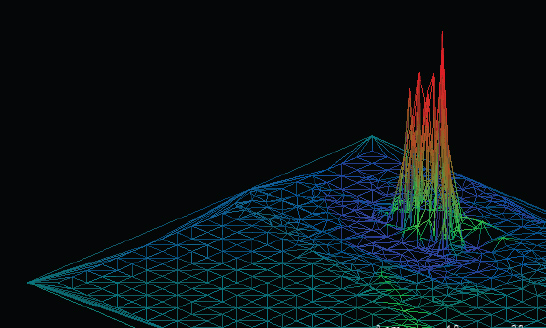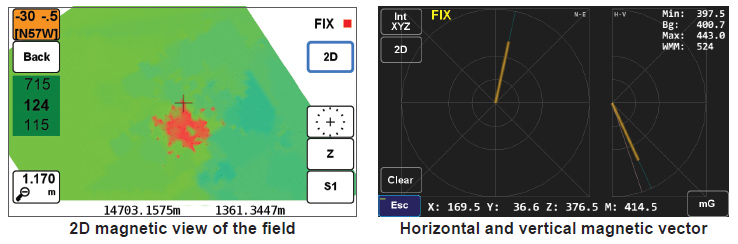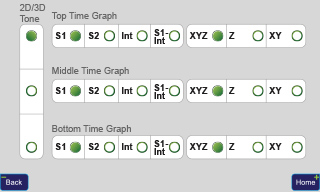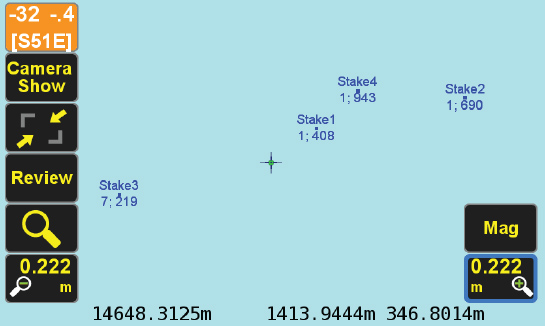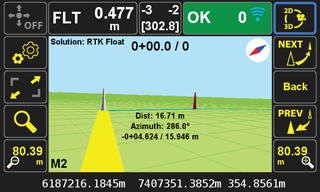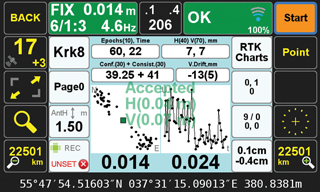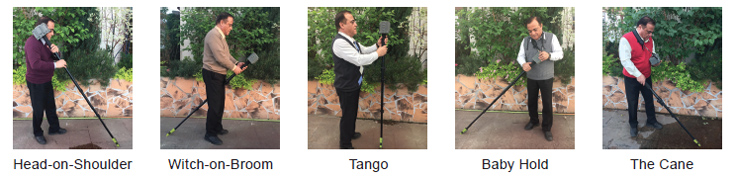|
In addition to the two three-dimensional magnetic
sensors (S1 and S2) in the J-Tip,
there is also a three-dimensional magnetic sensor
inside the TRIUMPH-LS (INT).
In addition to the audio notifications, the Smart
Tip shows magnetic values in “Time View”
(always), and in “Spatial Views” (Mag, 2D, and
3D views) when you have RTK solutions.
You can view the 2D and 3D graphs by clicking
on the top part of the Mag screen. Click the
bottom part of the Mag screen to see the Time
View.
Scan the area until the spread of mag values
are higher than 2* (Start to Beep). Audio beep
rates of 2, 4, 6, 10 Hz or tones are automatically
assigned to magnetic values according
to the weights assigned in the Dynamic Beep
Screen and based on Min and Max mag values.
There will be no tone when mag value less than
0.5* (No Beep <)
When you have fixed RTK, hold the monopod
vertical (within 5 degrees) to tag mag values
with their coordinates. The J-Tip scans
the area 100 times per second and stores the
121 highest mag values and shows them in
11x11 cells of 3* cm (Digitizing Size) wide.
|
|
In Spatial Views, the graphs are centered on the
cell with the highest mag value. Only points
that fit in the 11x11 grid will be shown. The number
of such points is shown above the progress
bar. The “Clear” button restarts the process.
In Mag mode, pole tilts are corrected automatically
and RTK is set to extrapolation mode.
When there are enough points in the 11x11
grid (a bar shows progress), it stops and
you can save the point. You can also stop
scanning and then click the “Save” button to
save point name, the peak magnetic value
and the Mag Screenshots.
The calculated coordinates of the object is
shown in the bottom of the Mag screen.
When pole is tilted less than 5 degrees, solutions
will be corrected for pole tilt, otherwise points
will be ignored. Time Plots show mag values at
all times.
J-Tip finds the Minimum and the Maximum
automatically. If you disturb the normal field
scan by exposing the J-Tip to an external
mag object, click the Start button.
|